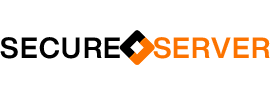Migrate Email from Office 365 to G Suite – G Suite is a set of cloud computing, productivity and collaboration tools, software and products developed by Google Cloud, first launched on August 28, 2006 as Google Apps for Your Domain.
- Create G Suite Account
- Create G Suite users and assign licenses
- Configure email delivery to G Suite
- Prepare legacy system environment
- Migrate data from legacy system
To create a G Suite account please visit sign up page.

Please follow the instruction to complete G Suite subscription.
Go to G Suite admin panel and and configure your additional domains to work with G suite.

Create G Suite Users and Assign License
Go to G Suite admin console and click on users > Add New User
Fill User details along with the email address and complete your account creation.
Assign license to the users if not assigned automatically. Click on user and go to Licenses tab.

Configure email delivery to G Suite
Go to your DNS service provider and change your MX records to G Suite enable message delivery to Google.
You can find MX records on Menu > Apps > G suite > Gmail > Setup > MX Records
Default Records
Priority Points to
1 ASPMX.L.GOOGLE.COM.
5 ALT1.ASPMX.L.GOOGLE.COM.
5 ALT2.ASPMX.L.GOOGLE.COM.
10 ALT3.ASPMX.L.GOOGLE.COM.
10 ALT4.ASPMX.L.GOOGLE.COM.Check your MX records using MXToolbox

Prepare Legacy System Environment
Go to Office 365 admin panel and enable Application Impersonation
Please refer Setting up Application Impersonation for Exchange or Office 365 for more information
Application Impersonation can be used by the CloudMigrator to impersonate users so knowledge of the users’ credentials is not required.
Application Impersonation is available on Microsoft Office 365 plan E3 and on Microsoft Exchange 2007 or higher. In order to setup Application Impersonation using PowerShell, the following steps should be carried out.
Migrate Data from Legacy System
Go to your G suite admin console and open Data Migration tool

Select email and click continue

Select Migration source “Microsoft Office 365” from drop down list and provide Impersonation account credentials
Click continue and select destination account to restore data.
Use GSMMO tool to upload existing PST to G suite. Make sure to install Microsoft outlook before start.