What is Facebook Pixel
How to Implement Facebook pixel with Google Tag Manager-GTM – The Facebook pixel is an analytics tool that allows you to measure the effectiveness of your advertising by understanding the actions people take on your website.
You can use the pixel to:
- Make sure your ads are shown to the right people. Find new customers, or people who have visited a specific page or taken a desired action on your website.
- Drive more sales. Set up automatic bidding to reach people who are more likely to take an action you care about, like making a purchase.
- Measure the results of your ads. Better understand the impact of your ads by measuring what happens when people see them.
Once you’ve set up the Facebook pixel, the pixel will fire when someone takes an action on your website. Examples of actions include adding an item to their shopping cart or making a purchase. The pixel receives these actions, or events, which you can view on your Facebook pixel page in Events Manager. From there, you’ll be able to see the actions that your customers take. You’ll also have options to reach those customers again through future Facebook ads.
What is the use of Google Tag Manager?
Use Google Tag Manager to manage tags (such as measurement and marketing optimization JavaScript tags) on your site. Without editing your site code, you use GTM user interface to add and update Google Ads, Google Analytics, Floodlight, and non-Google tags.
How to Implement Facebook pixel with Google Tag Manager?
01. Install your pixel
- Log in to your Google Tag Manager account.
- Select your website’s container and click Add a new tag.
- Click Custom HTML Tag and enter a name for your tag.
- Go to Events Manager and select Add Event.
- Select Install code manually.
- Select Copy Code to copy the entire pixel base code.
- Return to Google Tag Manager and paste the code in the HTML container.
- Click the Advanced Settings dropdown and select Once per page under Tag firing options.
- Under Fire On, select All Pages.
- Click Create Tag.

Create action-specific tags
Now that you have your base code installed, you can create specific tags for the different types of pages and events on your website (ex: product page, add to cart button, purchase page).
- In Google Tag Manager, select your website’s container and click Add a new tag.
- Name your tag, then insert just the snippet of code relating to that event, plus any other variables you want to receive. Keep in mind your variables (ex: product_ids and product_name) may be different from the example below.
- Click Custom HTML Tag and enter a name for your tag.
- Copy and paste the snippet of code relating to the event and any other variables you want to receive. Keep in mind your variables (ex: product_ids and product_name) may be different from the example below.
- Under Advanced Settings, select Once per event under Tag firing options.
- Under Tag Sequencing check the box and select your base code tag, to ensure this tag fires after your base code.
- Under Fire On, select the trigger that is relevant for your site.
- Click Create Tag.
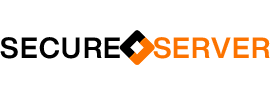
[…] More articles on Secure Server: Implement Facebook pixel with Google Tag Manager-GTM […]