How to create tar.gz file in Linux using command line – In computing, tar is a computer software utility for collecting many files into one archive file, often referred to as a tarball, for distribution or backup purposes. The name is derived from “tape archive”, as it was originally developed to write data to sequential I/O devices with no file system of their own.
How to create tar.gz file in Linux using command line
Please follow below steps to create a tar.gz file on Linux;
- Open the terminal application in Linux
- Run tar command to create an archived named file.tar.gz for given directory name
- Verify tar.gz file using the ls command and tar command
tar command options
- c = create a new tar file
- v = verbose , display file to compress or uncompress
- f = create the tar file with filename provided as the argument
- z = use gzip to zip it
- x = extract file
Example command to create tar.gz file
tar -cvzf new_tarname.tar.gz folder-you-want-to-compressIn this example, compress a folder named “public_html”, into a new tar file “scheduler.tar.gz”.
tar -cvzf public_html.tar.gz public_htmlExample command to extract tar.gz file
tar -xzvf tarname-you-want-to-unzip.tar.gzIn this example, uncompressed a file named “public_html.tar.gz”, into a new tar folder “public_html”.
tar -xzvf public_html.tar.gzHow to verify compress file
Please use below command to verify compressed file
ls -l public_html.tar.gzExample outputs:
-rw-r--r-- 1 vivek vivek 59262 Oct 25 07:23 public_html.tar.gzlist the contents of a tar or tar.gz file using the tar command;
tar -ztvf public_html.tar.gzTo Preserve permissions
tar -pcvzf tar-archive-name.tar.gz source-folder-nameExample command
tar -pcvzf public_html.tar.gz public_htmlSwitch the ‘c’ flag to an ‘x’ to extract (uncompress).
tar -pxvzf tar-archive-name.tar.gz
Example Command
tar -pxvzf public_html.tar.gzIf you’re using a graphical Linux desktop, you could also use the file-compression utility or file manager included with your desktop to create or extract .tar files. On Windows, you can extract and create .tar archives with the free 7-Zip utility.
Use bzip2 Compression Instead
While gzip compression is most frequently used to create .tar.gz or .tgz files, tar also supports bzip2 compression. This allows you to create bzip2-compressed files, often named .tar.bz2, .tar.bz, or .tbz files. To do so, just replace the -z for gzip in the commands here with a -j for bzip2.
Sample command for bzip2
tar -cjvf public_html.tar.bz2 public_htmlYou may also like : How To Install Nginx Web Server on Ubuntu 18.04
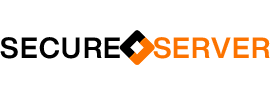
[…] extract zip file to the place Magento setup files under the directory.For more info you can read: How to create tar.gz file in Linux using command lineNext change your Magento file permission.find . -type f -exec chmod 664 {} ; find . -type d -exec […]
Hi. You might use a free online service to create TAR.GZ https://freetools.site/file-compressor/tar-gz