Enable Apache Gzip Compression – Ubuntu 18.04 & 16.04 – gzip is a file format and a software application used for file compression and decompression. The program was created by Jean-loup Gailly and Mark Adler as a free software replacement for the compress program used in early Unix systems, and intended for use by GNU.
Enable Apache Gzip Compression – Ubuntu 18.04 & 16.04
The mod_deflate module provides the DEFLATE output filter that allows output from your server to be compressed before being sent to the client over the network. Currently mod_deflate is using with newer version of Apache. mod_deflate is the replacement of mod_gzip which was used with older version of Apache.
Step 1 – Enable Gzip Module
Debian based operating systems can enable Gzip module (mod_deflate) using the following command.
$ sudo a2enmod deflateRelated Articles
Increase WordPress Page Speed using htaccess
Step 2 – Configure Gzip Compression using .htaccess
<IfModule mod_deflate.c>
# Compress HTML, CSS, JavaScript, Text, XML and fonts
AddOutputFilterByType DEFLATE application/javascript
AddOutputFilterByType DEFLATE application/rss+xml
AddOutputFilterByType DEFLATE application/vnd.ms-fontobject
AddOutputFilterByType DEFLATE application/x-font
AddOutputFilterByType DEFLATE application/x-font-opentype
AddOutputFilterByType DEFLATE application/x-font-otf
AddOutputFilterByType DEFLATE application/x-font-truetype
AddOutputFilterByType DEFLATE application/x-font-ttf
AddOutputFilterByType DEFLATE application/x-javascript
AddOutputFilterByType DEFLATE application/xhtml+xml
AddOutputFilterByType DEFLATE application/xml
AddOutputFilterByType DEFLATE font/opentype
AddOutputFilterByType DEFLATE font/otf
AddOutputFilterByType DEFLATE font/ttf
AddOutputFilterByType DEFLATE image/svg+xml
AddOutputFilterByType DEFLATE image/x-icon
AddOutputFilterByType DEFLATE text/css
AddOutputFilterByType DEFLATE text/html
AddOutputFilterByType DEFLATE text/javascript
AddOutputFilterByType DEFLATE text/plain
AddOutputFilterByType DEFLATE text/xml
# Remove browser bugs (only needed for really old browsers)
BrowserMatch ^Mozilla/4 gzip-only-text/html
BrowserMatch ^Mozilla/4\.0[678] no-gzip
BrowserMatch \bMSIE !no-gzip !gzip-only-text/html
Header append Vary User-Agent
</IfModule>Step 3 – Configure Gzip Compression using Apache Virtual Host
We can define which file types we need to compressed with below identifier in configuration file.
<Directory /var/www/html/>
<IfModule mod_mime.c>
AddType application/x-javascript .js
AddType text/css .css
</IfModule>
<IfModule mod_deflate.c>
AddOutputFilterByType DEFLATE text/css application/x-javascript text/x-component text/html text/plain text/xml application/javascript
<IfModule mod_setenvif.c>
BrowserMatch ^Mozilla/4 gzip-only-text/html
BrowserMatch ^Mozilla/4.0[678] no-gzip
BrowserMatch bMSIE !no-gzip !gzip-only-text/html
</IfModule>
</IfModule>
Header append Vary User-Agent env=!dont-vary
</Directory>Step 4 – Testing Compression
Now as your site has been enabled with gzip compression. You can test GZip compression using below sites
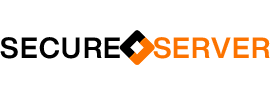
Excellent article. I will be going through many of these issues as well..
Wow that was unusual. I just wrote an very long
comment but after I clicked submit my comment didn’t appear.
Grrrr… well I’m not writing all that over again. Anyway, just wanted to say
excellent blog!
Take a look at my blog – CBD for Sale
[…] Enable Apache Gzip Compression – Ubuntu 18.04 & 16.04 […]